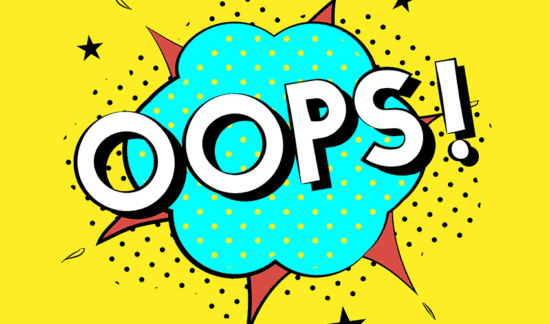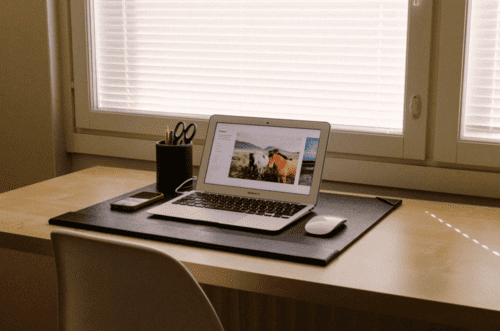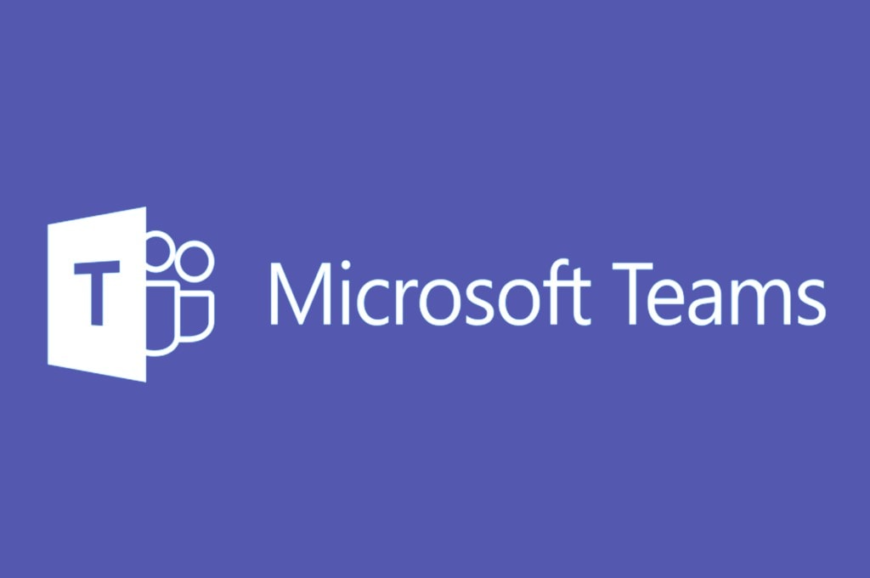
A guide to the perfect Microsoft Teams deployment
Reading time: 5 Minutes
Written by Mark Hurley
Preparing Your Organization for a Successful Microsoft Teams Deployment
In our day to day practice we serve a customer base with user numbers ranging from 15 -150 users, across industry types, some with a single office location, others with multiple locations. With the surge in remote working due to the Covid-19 lockdown we have seen a huge increase and demand for clients seeking a better way to communicate and collaborate. Microsoft Teams – Microsoft’s suite App combining a suite of Collaboration and communication tools satisfies that requirement for a large percentage of our clients.
Since its launch on May 3rd 2017 Microsoft Teams has exploded onto the scene with a current user base of over 44M users, at the time of writing this, worldwide making it Microsoft’s fastest growing app ever.
Better still Micorosft Teams provides a single simple to use app that works on almost any device from any location. So what’s not to love?
Despite its simplicity Microsoft Teams is complex solution under the hood and as such requires a proper plan to deploy and manage on an ongoing basis. Let’s take a look at Microsoft Teams from a deployment perspective – preparing your organization for the rollout, and some pitfalls to avoid, to ensure it goes as smoothly as possible.
Deploying Microsoft Teams – The Process

The stages outlined above follow a pretty standard approach to a new software or application deployment. There are typically three challenges to a successful Microsoft Teams Deployment that need to be addressed through the rollout life cycle. These can be summarised under three main headings:
- Technical issues – is your technical environment fit for purpose, does your organisation have the correct licencing, bandwidth capabilities etc.
- User adoption resistance – establishing early communication, training and pilot programmes will assist with adoption.
- Governance and Security considerations – establish policies and make sure your data secure, who is keeping an eye on wider governance and what policies and procedures need to be in place to keep Microsoft Teams secure.
Address Technical Issues
The last thing that you need once you have committed to a new technology such as Microsoft Teams is to have that effort torpedoed by a lack of technical preparation. Users will turn their back on a technology if it is glitchy. Any excuse! You need to consider the technical environment and prepare accordingly. Listed below are some of the key technical considerations for deploying Teams.
Check your Bandwidth and technical capacity
The traffic generated by Microsoft Teams will impact the network. Conduct an assessment to ensure that your infrastructure can support Teams and provide a high-quality user experience. Microsoft offers a number of tools to help admins prepare for Teams. Consider also that remote workers may not have the best internet connections and secure home technology setups. These will all need due consideration and planning.
Check your licencing
Before deploying Microsoft Teams, you will need to make sure that it’s included in your Microsoft license. It’s also important to evaluate the requirements of dependent services such as Exchange and SharePoint.
Overcoming User Adoption Resistance
Change can be difficult for an organization; when people become used to working with a particular app or tool, they may resist adopting new products. Ultimately, this boils down to their unfamiliarity with the tool, along with a worry that they will lose efficiency. That’s why a change management strategy is essential: you can explain the benefits, offer pre-deployment training, and let users prepare for the eventual switch over.
Create and Communicate Your Change Management Strategy
- Create advanced enthusiasm for Microsoft Teams
- Select and train a small user core who can act as influencers
- Outline current business challenges and show how Microsoft Teams can help overcome them
- Ensure new users have access to ample training and support
- Allow users to leave feedback directly and act on it accordingly
Ask a lot of questions
A recent Spiceworks survey found that organizations are using an average of 4.4 different collaboration solutions across three different providers in an attempt to meet the high demand for collaboration. In some cases, IT isn’t even aware of all the tools in use. Start by asking end-users what they use for collaboration, what works and what doesn’t, and where there are gaps.
Bring stakeholders together
Assemble a team of individuals from various departments, including both end-users and managers. Be sure that groups who regularly use collaboration tools are represented. Define use cases for Microsoft Teams and determine the best way to facilitate adoption and migration from existing tools.
Train Staff on the Functionality
There is a wealth of detailed video and documentary training material available on from Microsoft. Have you staff review and round table suggestions and ideas as they go through this training.
Determine the functionality you will use first and who will pilot and test that functionality. Teams provides functionality such as:
- Chat and IM,
- Calendar and Meetings,
- Conferencing,
- Integrated Telephony (requiring as additional licence),
- Collaboration and
- File management capabilities.
We found that adoption in Spector accelerated by through the migration of our file server into SharePoint and integrating our phone solution with our partner IPTelecom. This meant that we were able to consolidate all of our files/folders and communications in one simple to use app. We have not looked back since!
Logically Organize Your Microsoft Teams & Channels
Before implementation, your organization should give thought to how you will configure Teams for maximum effectiveness. Decide how you will set up your various teams and channels. In Microsoft Teams, teams are groups of people brought together for work, projects, or common interests. A channel is a subset of that.
For example you could have a Team called “Internal R&D Projects” and then have multiple channels such as CRM Changeover, Production Efficiency etc. as Channels.
Here are some best practices for organizing your teams:
- Be clear about your goals in advance.
- Determine which people or groups will be added to each team.
- Determine roles and permission in advance. For example will you allow users to create their own Teams and Channels.
- Start with a smaller number of team members and scale upwards.
- Designate a small number of owners for each team.
Train Staff on the Functionality
There is a wealth of detailed video and documentary training material available on from Microsoft. Have you staff review and round table suggestions and ideas as they go through this training.
Determine the functionality you will use first and who will pilot and test that functionality. Teams provides functionality such as:
- Chat and IM,
- Calendar and Meetings,
- Conferencing,
- Integrated Telephony (requiring as additional licence),
- Collaboration and
- File management capabilities.
Organize Your Microsoft Teams & Channels
Before implementation, your organization should give thought to how you will configure Teams for maximum effectiveness. Decide how you will set up your various teams and channels. In Microsoft Teams, teams are groups of people brought together for work, projects, or common interests. A channel is a subset of that.
For example you could have a Team called “Internal R&D Projects” and then have multiple channels such as CRM Changeover, Production Efficiency etc. as Channels.
Some best practices for organizing your teams:
- Be clear about your goals in advance.
- Determine which people or groups will be added to each team.
- Determine roles and permission in advance. For example will you allow users to create their own Teams and Channels.
- Start with a smaller number of team members and scale upwards.
- Designate a small number of owners for each team.
Governance and Security
Form a Governance Committee
Ok, I can see eyes beginning to roll here. You are only a 20 person organisation and you do not have an in-house Governance function. We mention it here for a reason. Teams is not an isolated product. It is part of the wider Microsoft 365 suite of applications. So what you do in Microsoft Teams may have an impact on what happens in Email, file management and other apps. You need to make sure that the deployment decisions that you are making in Microsoft Teams comply with other policies elsewhere. Our advice is always to lock down technology as much as possible.
Secure your Identity
As Teams is part of Microsoft 365 you will use the same authentication process to gain access to Teams as Microsoft 365. It is not only highly recommended but imperative that you employ at least Multifactor Authentication (MFA) and/or Certificate based authentication to verify your user identities. Simple email addresses and passwords do not cut it. Microsoft offer a native MFA solution and another favourite in our practice is DUO.
Device Compliance
With more and more people working from home you need to make sure that any devices connecting to your Teams comply with your company security policies and have at minimum and up to date and centrally managed Malware protection solution in place.
Setup Your Office 365 Security and Compliance Tools
Teams uses a variety of security and compliance tools and protocols, and offers a number of ways to configure them depending on your organizational needs. Before roll out, take the time to ensure you are familiar with the following tools:
- Auditing and Reporting – interfaces with the Office 365 Security and Compliance Center to configure the level of audit reporting logs and security alerts
- Data Retention Policies – Configure and set up data retention policies for channel messages and communication
- Legal Hold – place a hold on team or group mailbox activity during eDiscovery
- eDiscovery – a crucial tool to conduct forensic audits and legal reporting, with an option to choose from In-place eDiscovery and Advanced eDiscovery
Manage Permissions and Limit Microsoft Teams Sprawl
Teams and SharePoint Site sprawl and redundant sites is one of the biggest governance concerns for those in charge of managing IT and IT governance. A lot of IT departments still feel extremely uncomfortable with the thought of users creating Teams on a whim and having hundreds or thousands of unused SharePoint Online sites, Planners and OneNote notebooks on their tenant. A feeling that we as Managed IT Service providers concur with.
To address the issues of Site sprawl caused by outdated, inactive Teams we strongly recommend the use of Microsoft 365 activity-based Groups expiration. This allows the admins to set an amount of time (in number of days) after which every Microsoft 365 group will come up for renewal. This will certainly help alleviate IT concerns over site sprawl and will help with outdated content cluttering search.
Our advice is to initially lock down Microsoft Teams like any other technology. Limit the ability for any users to create new Teams and SharePoint sites etc. Train administrative users that can assign and enable functionality for your team that fits with your wider security policies.
In Summary
Launching a new deployment of Microsoft Teams doesn’t have to be a daunting task. One of the key strengths (and also weaknesses) of the platform is its unprecedented amount of configurability and control. Starting with a clear functional plan and a strong focus on governance will give you a head start in enjoying the many benefits that Teams has to offer.
Thinking of a New IT Support Provider
- If you’re looking for an IT support provider get in touch here, or give us a call on 01 6644190 to talk with one of our experts.
- Not sure about Microsoft Teams. See our short presentation and blog piece on the subject.
- Review our Remote Working solutions to ensure optimal protection for your businesses during the Covid-19 lockdown.